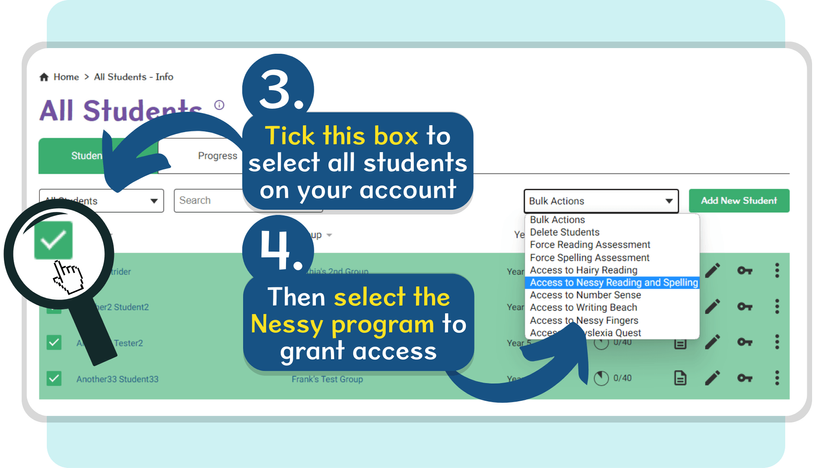How do I give multiple students access in bulk?
To get started, log in to Nessy Classroom. Need help logging in?
You can grant access to Nessy to a select group of students (Option 1), or all students on your account (Option 2).
Choose the option below that best suits you.
Option 1: Bulk access to a select group
1. From the Home screen, click the View All Groups tile in the Quick Access area
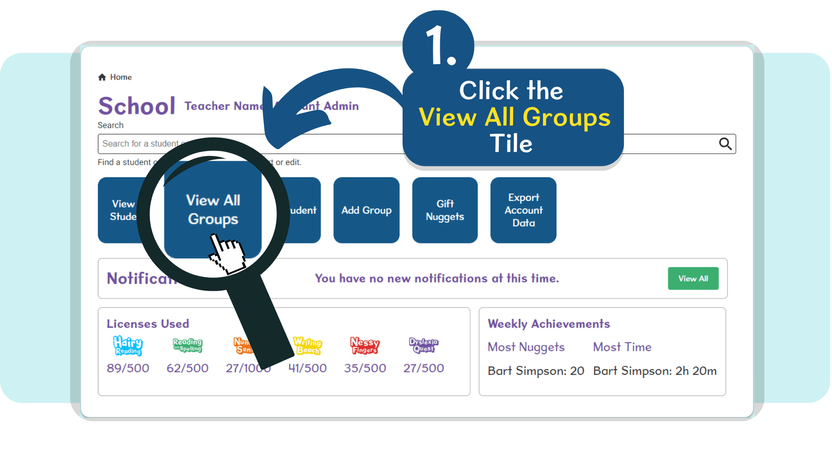
2. Use the Search bar to locate a specific group, or scroll down the list until you find the group.
3. Tick the box next to Name at the top of the group’s students list to automatically tick all students within this list.
4. Use the Bulk Action drop-down to select which program you’d like to allocate to these students. Repeat this process to allocate multiple programs.
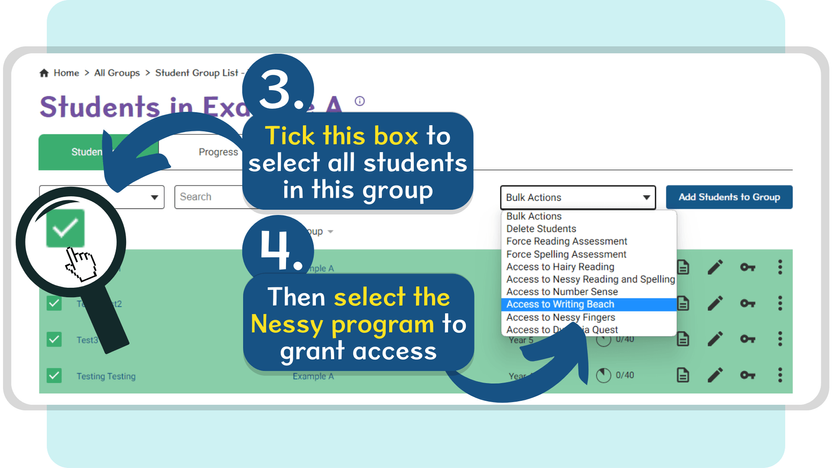
Option 2: Bulk access to all students
1. From the Home screen, click the View All Students tile in the Quick Access area
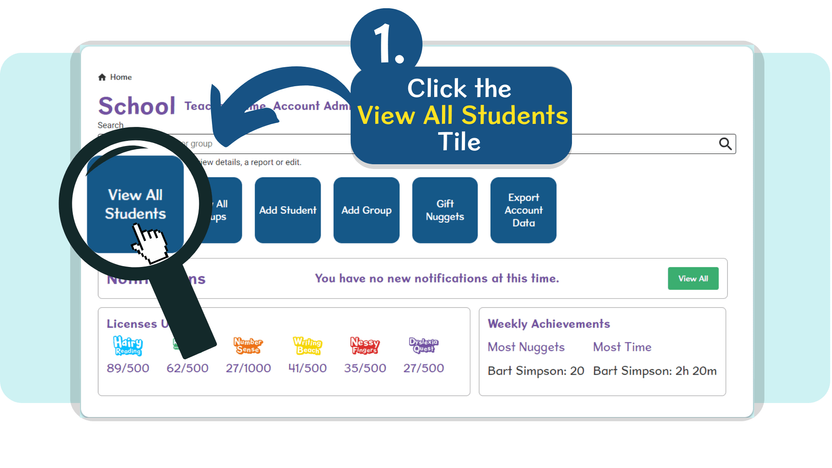
2. Tick the box next to Name at the top of the students list to automatically tick all students within this list.
3. Use the Bulk Action drop-down to select which program you’d like to allocate to all students. Repeat this process to allocate multiple programs.