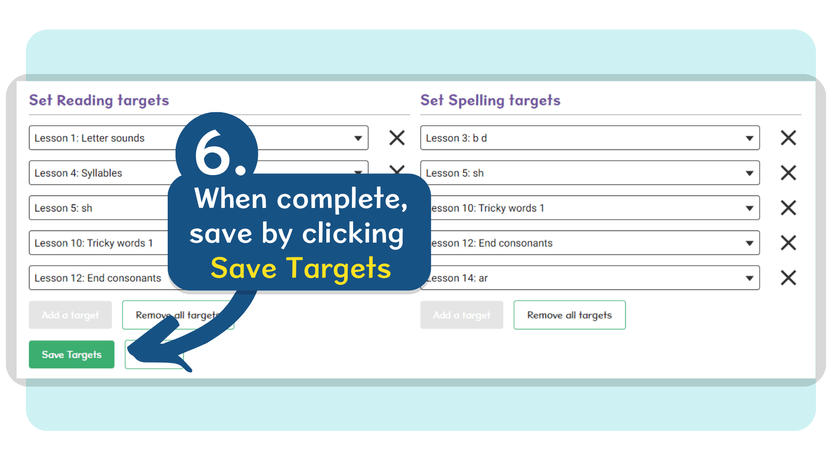How do I edit target lessons for Nessy Reading and Spelling?
To get started, log in to Nessy Classroom. Need help logging in?
How to edit target lessons for Nessy Reading and Spelling
1. From the Home screen, enter the students name using the
Search Bar
➥ You can also locate your student by clicking the View all students tile in the Quick Access area
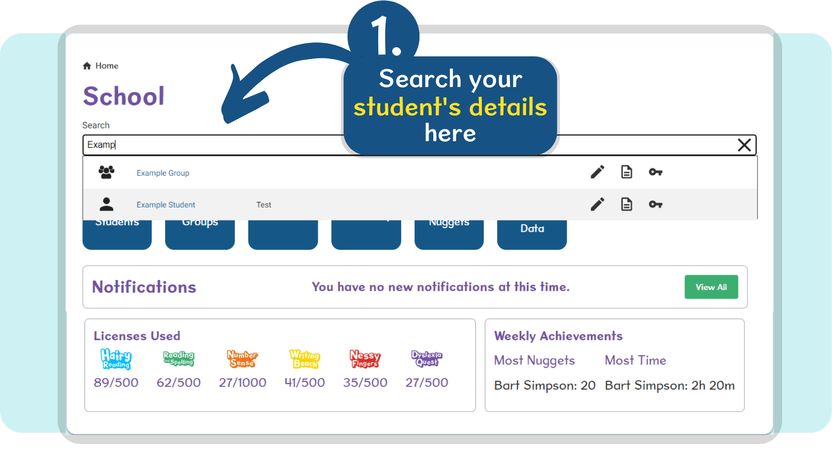
2. Click the Pencil icon to view the student’s details page
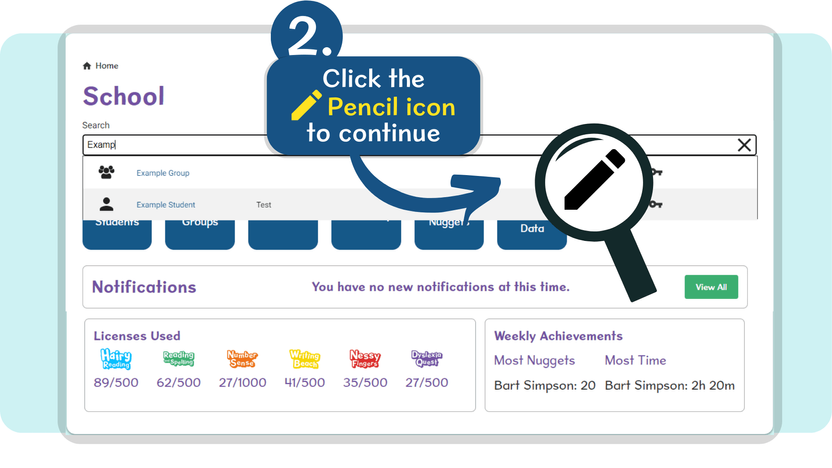
3. At the top of the student’s details page, click the Learning Targets tab
4. Use the Choose Application drop-down to select Nessy Reading and Spelling from the program list
The page will the automatically update with the students current targets.
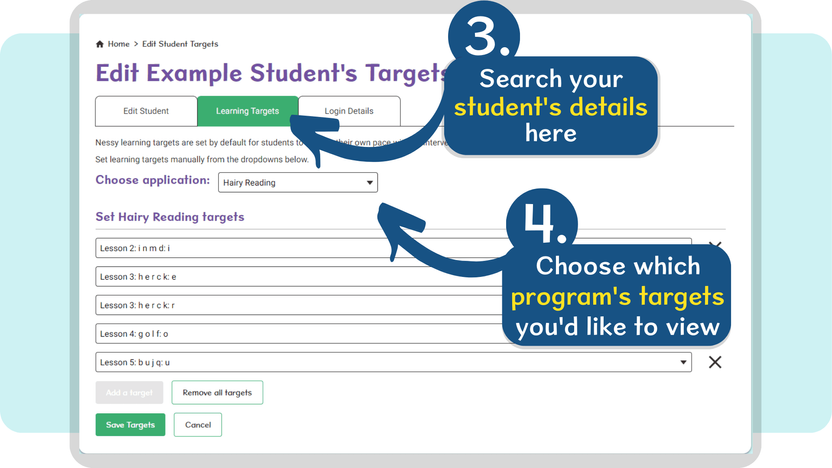
5. Use the drop-down arrow to select a new reading and spelling targets for this student. If you’d like to delete a target, click the X button next to the target.
You can also Add a Target or Remove All Targets by clicking the options at the bottom of the list.
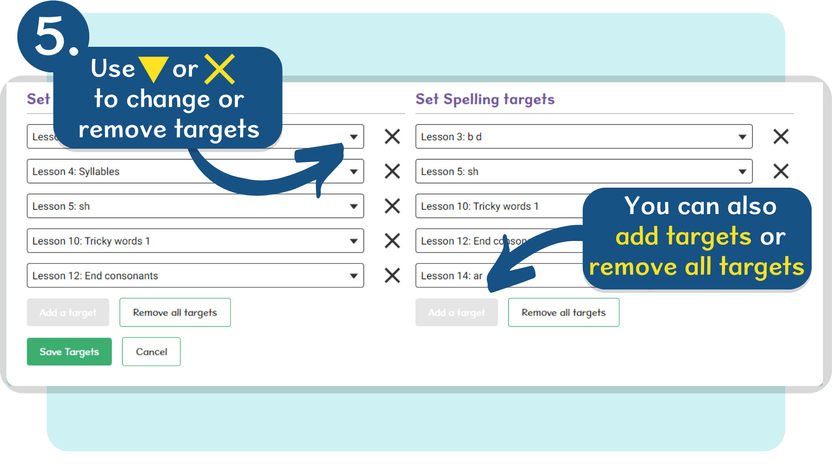
6. After completing your Reading and Spelling target lists, click the Save Targets button.