How do I generate a student report as a PDF?
To get started, log in to Nessy Classroom. Need help logging in, click here
1. From the Home page, enter the students name into the
Search Bar.
➥ You can also locate your student by selecting View all students in the Quick Access area.
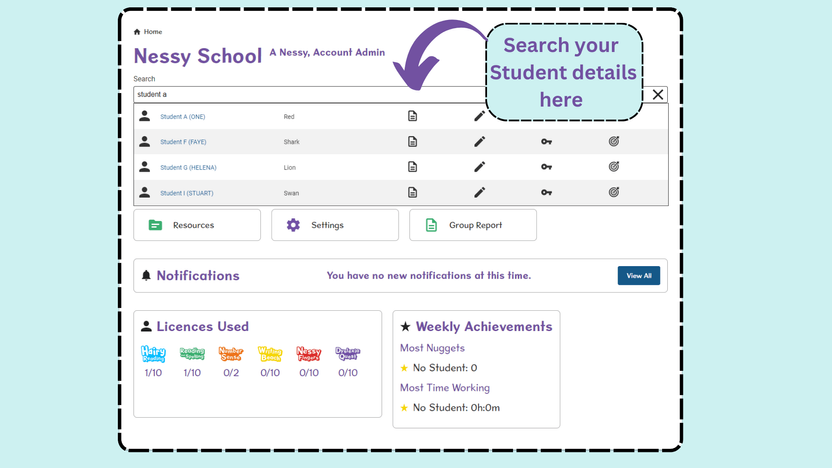
2. Select the Report icon to view this student’s report.
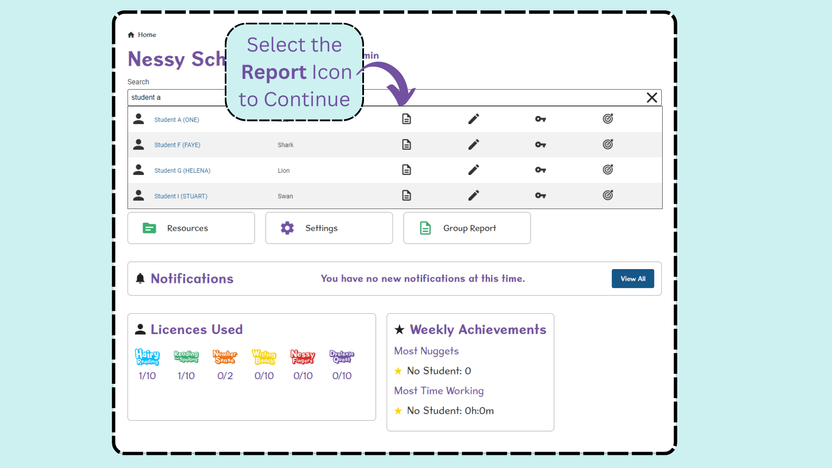
3. From the drop-down menu at the top of the page, select the Nessy program that you’d like to view the report for.
The page will then update with the student’s report for the chosen program.
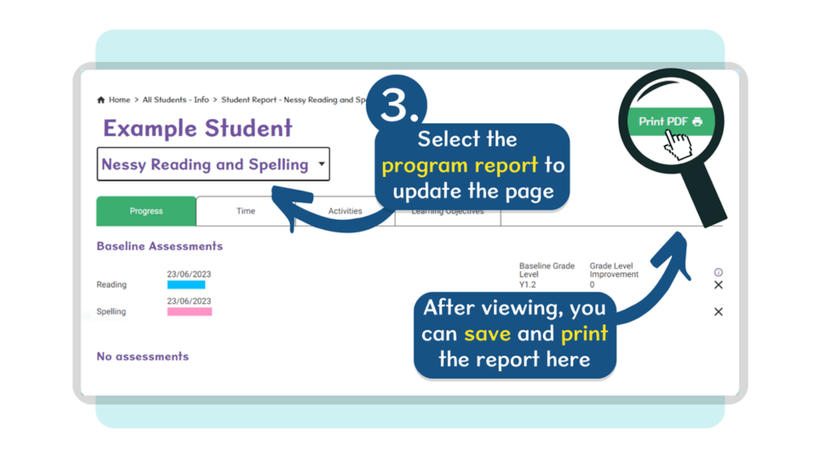
➥ You can Save the report as a PDF and Print by selecting the Print PDF button on the top-right of the page.