How do I generate a Group Report?
1. Login to Classroom and from the Home page, select View All Groups.
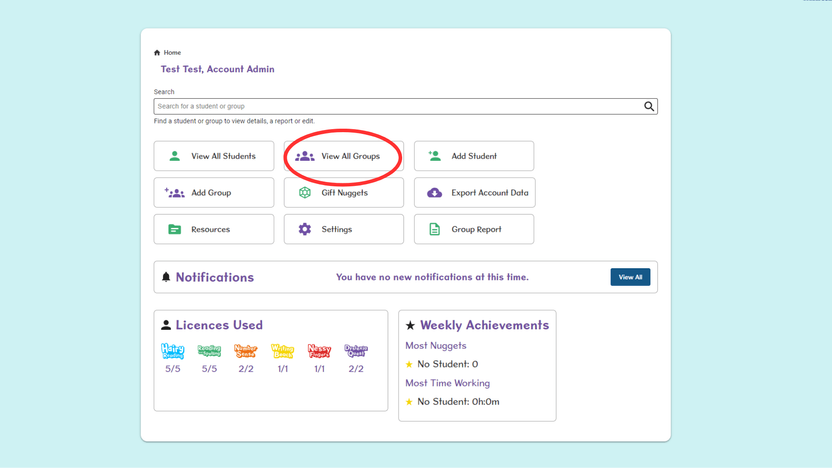
2. Search for your group using the search bar, then select the Report icon in the Report column.
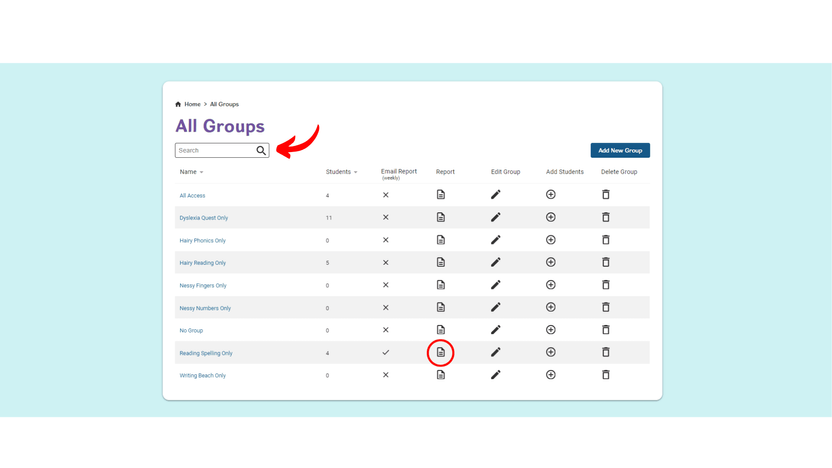
3. Either select the Pre-set 7, 14, or 30 day periods, or customise the dates then select Generate Report.
Reporting periods begin on a Monday and end on a Sunday.
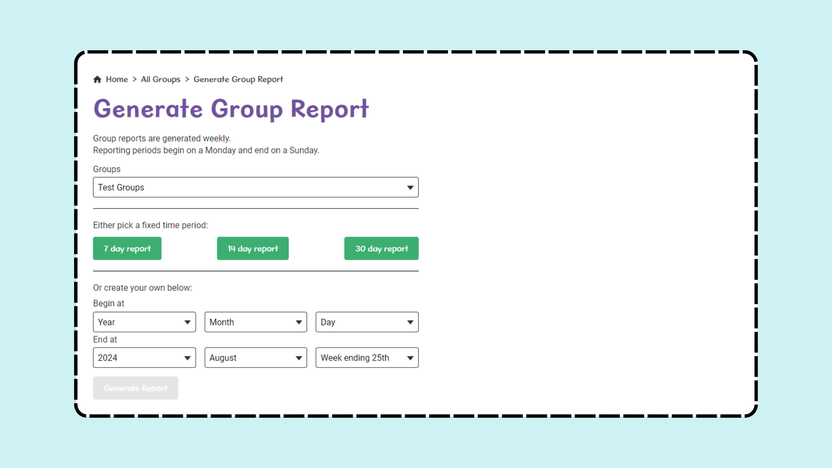
4. You can also use the tabs to view the students Progress and Time spent on the program.
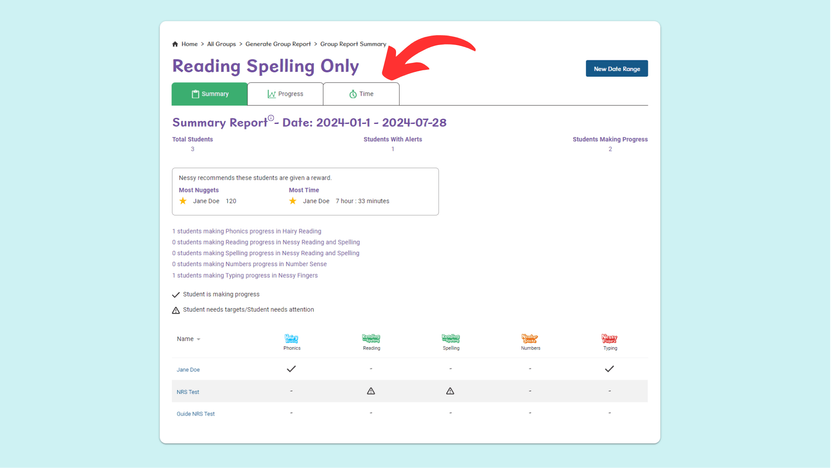
This, currently, will only show the progress for Nessy Reading and Spelling.
The other programs will be added soon.