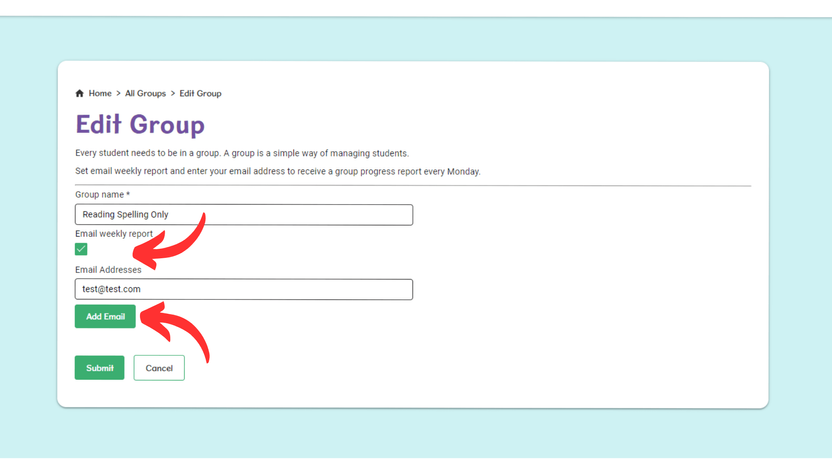How do I change group settings?
Every student needs to be in a group. A group is a simple way of managing students.
You can change the names of a group and enter your email address to receive a group progress report every Monday.
1. Login to Classroom and from the Home page, select View All Groups.
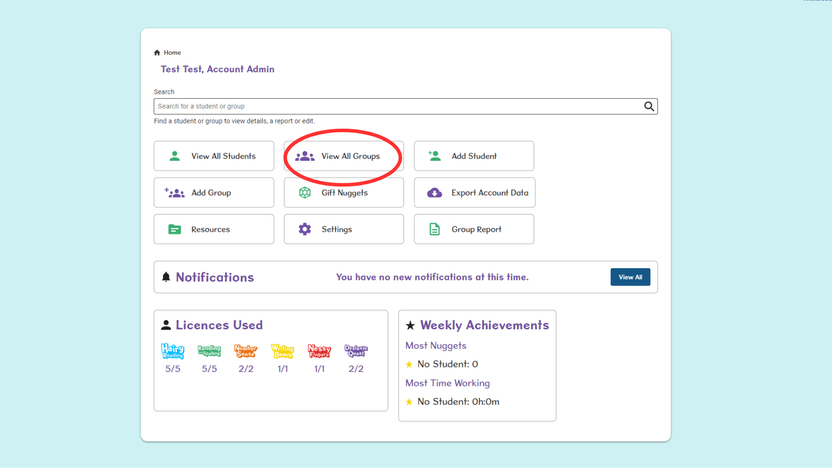
2. Search for your group using the search bar, then select the Pencil icon in the Edit Group column.
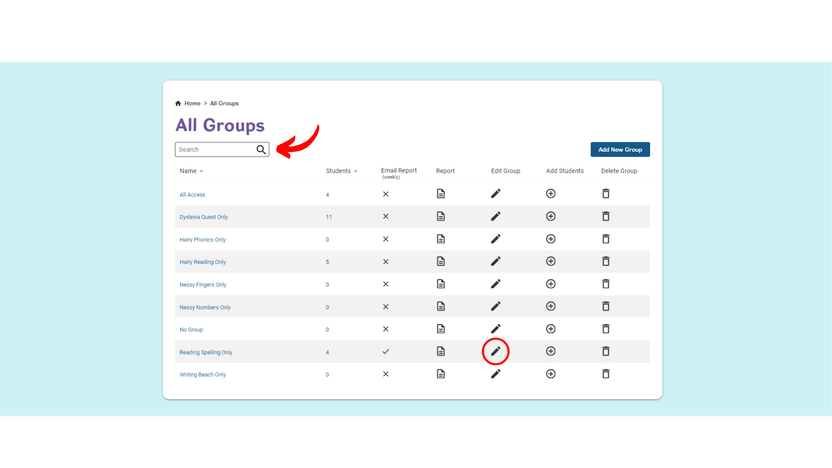
3. Tick the box to receive the ‘Email Weekly Report’.
Then, select Add Email and insert the email address.
* To add additional addresses, select Add Email and repeat. *
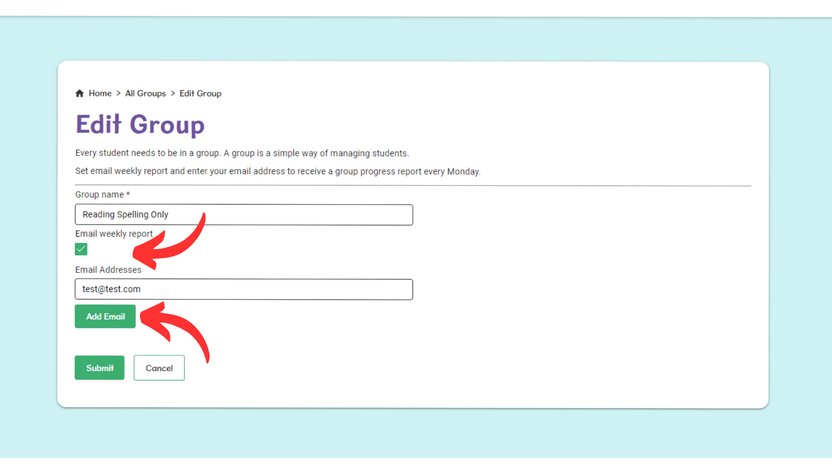
4. Edit the group name or existing email addresses as required.
Then select Submit to save your changes.