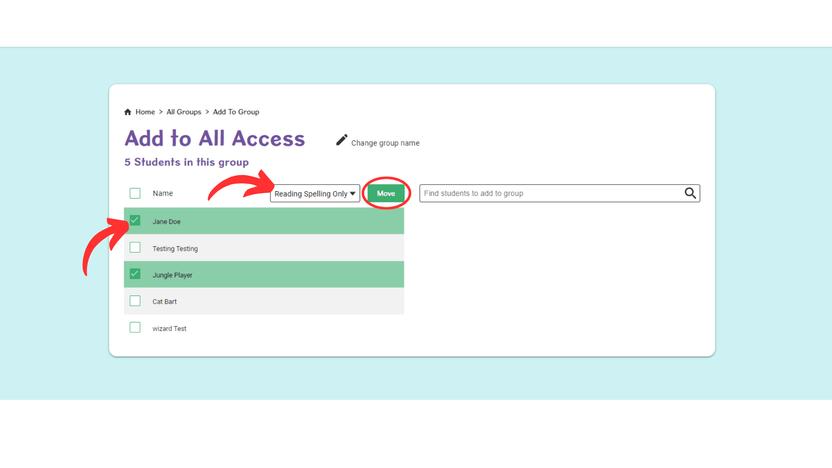How do I add/move students in a group?
To get started, log in to Nessy Classroom. Need help logging in?
1. From the Home page, select View All Groups.
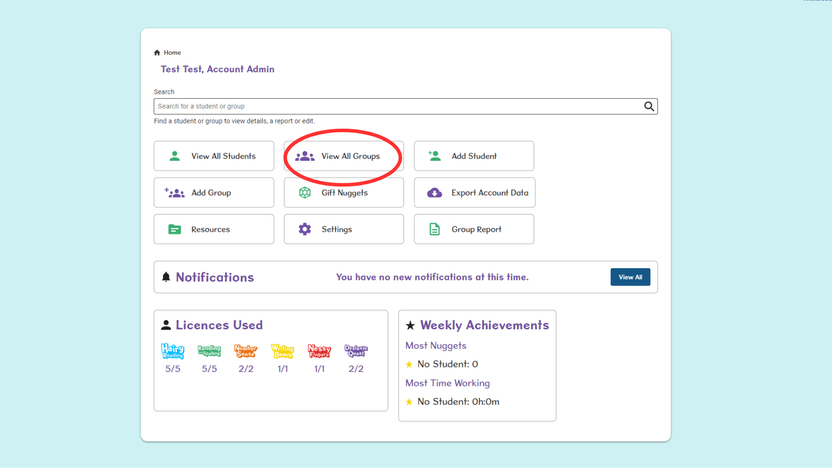
2. To Add Students to a Group, select the + icon on the row of the required Group.
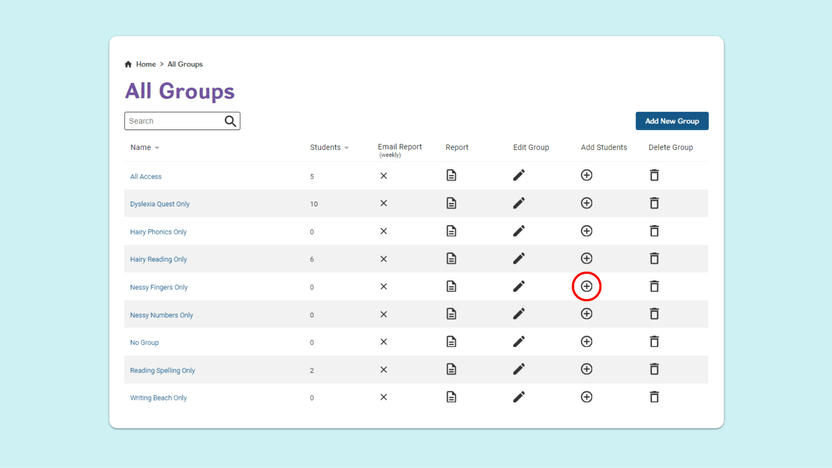
3. On the next screen, use the search bar to find the student you wish to add.
Then select Add to Group to confirm.
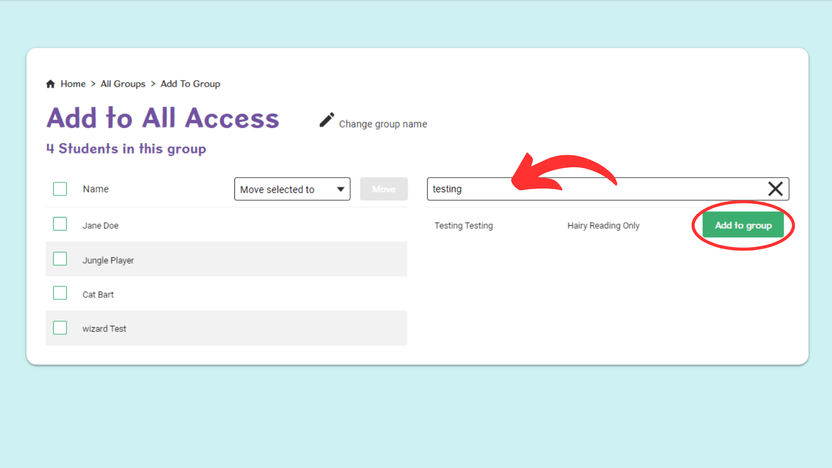
4. To Move Students to another Group, start by ticking the box next to the name/s of the student/s you want to move.
Next, choose which group to move them to from the drop down list.
5. Select Move